You can print a powerpoint presentation to show more than one slide per page and with lines for notes.
- With the Powerpoint file open, click on "File" button and then "Print"
- In the Print Dialog box under "Settings" , use the down arrow and change from "Full Page Slides" to any of the handout options
- Select the slide per page option that works best for you.
- Click Print
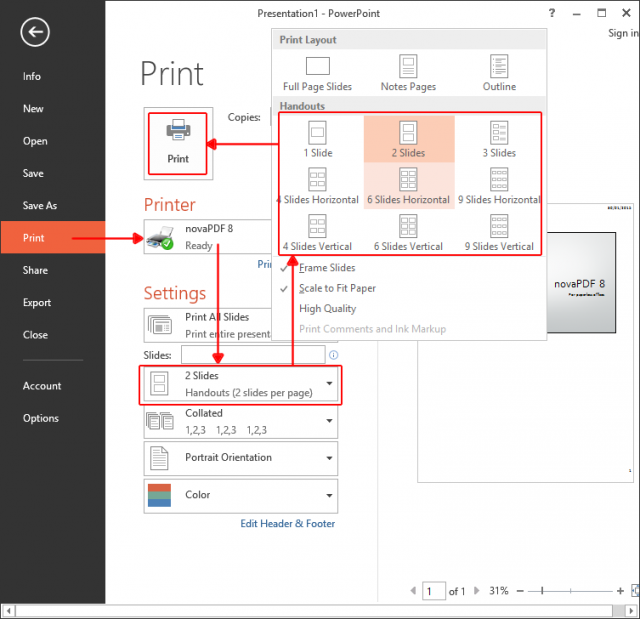
Instruction for printing a PDF copy of a PowerPoint:
- With the file open, select "File" then Print.
- In the print dialog box under "Printer", use the drop down menu to select "Mircosoft Print to PDF."
- In the print dialog box under "Settings", use the drop down menu to select the number of slides you'd like per page.
- Click "Print" - this will ask you to save your document as a PDF.
- Once saved as a PDF, you and print off the PDF version of the powerpoint reguarly.